Minecraft Minecoins Not Showing Up: How to Fix It
Minecraft players often use Minecoins to purchase skins, texture packs, worlds, and other exciting content from the Marketplace. However, a frustrating issue can sometimes occur: after buying Minecoins, they don't show up in your account. If you are facing this problem, don't worry—you are not alone, and there are ways to fix it.
In this guide, we’ll walk you through common reasons why Minecraft Minecoins might not appear and how you can resolve the issue easily.
Why Are My Minecraft Minecoins Not Showing Up?
Several reasons could cause your Minecoins to be missing:
- Payment Processing Delays: Sometimes, it takes a few minutes—or even longer—for purchases to process fully.
- Platform Sync Issues: If you're playing Minecraft across multiple platforms (like Xbox, PlayStation, PC, or mobile), syncing problems can occur.
- Outdated Game Version: Running an outdated version of Minecraft can cause store and account issues.
- Wrong Account: You might have logged into a different Microsoft or platform account that doesn't have the coins.
- Server Issues: Sometimes Minecraft servers experience problems that delay purchases showing up.
- Purchase Not Completed: The transaction may have failed or been canceled.
How to Fix Minecoins Not Showing Up
Here are reliable steps you can take to solve the problem:
1. Restart Minecraft
The simplest solution is often the most effective. Close the game completely and relaunch it. This forces the Marketplace and your account to refresh.
2. Check Your Microsoft Account
Make sure you’re logged into the correct Microsoft account—the one you used to buy the Minecoins. Sometimes, players accidentally switch accounts without noticing.
3. Verify the Purchase
Go to your purchase history:
- Microsoft Store: Visit account.microsoft.com to check if the transaction is listed.
- PlayStation Store, Nintendo eShop, App Store, or Google Play: Check the appropriate storefront where you bought the coins.
If the purchase isn’t showing there, it likely didn’t complete.
4. Update Minecraft
Outdated versions can cause glitches. Go to your device’s app store and update Minecraft to the latest version. After updating, restart the game.
5. Wait a Little Longer
Sometimes purchases are delayed due to server load. If everything seems correct but the coins are still missing, waiting 30–60 minutes can solve the problem.
6. Contact Support
If none of the above solutions work, contact Minecraft Support or the store where you made your purchase. Provide them with your receipt or transaction ID to speed up the process.
You can contact Minecraft Support here: Minecraft Help Center
Pro Tip: Always Buy Minecraft Minecoins From Trusted Sources
To avoid issues when purchasing Minecoins, make sure you always buy them from official stores or verified sellers. If you want a fast, safe, and reliable way to top up your balance, you can Buy Minecraft Minecoins easily online.
Buying from trusted sources ensures your transaction is smooth, and your coins show up in your account without unnecessary delays.
Missing Minecoins can be frustrating, but it’s often a temporary or easily fixable issue. Double-check your account, verify your purchase, restart your game, and if needed, contact support. Taking these steps should help you enjoy all the content the Minecraft Marketplace has to offer without missing a beat.
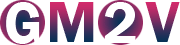
 (
(